Hot Reloading Content in Craft CMS's Live Preview and Nuxt
A guide on how to set up hot reloading live previews with Nuxt and Craft CMS
Inspiration
A few days ago, I stumbled upon Aaron Bushnell's blog post about hot reloading content in Craft CMS's Live Preview. It grabbed my attention right away! I decided to try it out with Nuxt, and here's what I discovered.
How it works
- Disable auto-refresh for preview targets
Since Craft 3.4, you can turn off automatic refreshing in your preview target settings. Check out this feature request for more details. - Notify the frontend when an entry changes
We'll add a bit of Control Panel JavaScript that sends apostMessageevent to the frontend whenever the entry is updated. - Listen and refresh
On the frontend, we'll catch those messages and automatically refresh the relevant parts of the page.
Disable auto refresh
First, let's turn off the hard refresh for preview targets. In your section settings, simply uncheck the Refresh box:
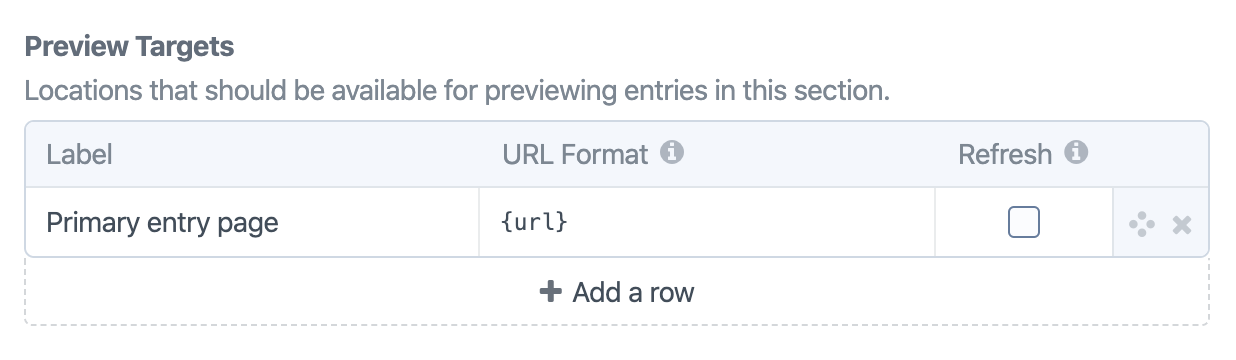
Notify the frontend
Next, we need to let the frontend know when the entry changes. Whenever you update the entry, it should send a message to the frontend so it can react.
You can achieve this by registering a small JavaScript file. I usually create a custom module and asset bundle, but if you prefer something quick, the Control Panel JS plugin works great too.
If you already know how to make it working with a custom module or want to use Control Panel Js, you can skip forward to the post massage code.
Add a new module
I'm lazy and I don't want to scaffold everything by myself. That's why I use the Generator to scaffold a new module. Make sure you've installed the Generator plugin first.
# Run this command
php craft make module
# I used this values on the prompts:
# > Module ID: hr-preview
# > Base module class name: HrPreview
# > Module location: modules/hr-preview
# > What should the root namespace for modules/hr-preview/ be? modules\hrpreview
# > Should the module be loaded during app initialization? yes
# Run composer dump-autoload, to let composer know about your module.
composer dump-autoload
Add a asset bundle to the module
To load our JavaScript in the Control Panel, let's register an AssetBundle. Create a file at modules/hr-preview/HrPreviewAsset.php:
<?php
namespace modules\hrpreview;
use craft\web\AssetBundle;
use craft\web\assets\cp\CpAsset;
/**
* Hr Preview asset bundle
*/
class HrPreviewAsset extends AssetBundle
{
// Where our JS "lives"
public $sourcePath = '@modules/hrpreview';
// Ensure CP’s core scripts (including garnish.js) are available
public $depends = [
CpAsset::class,
];
// Our custom script
public $js = [
'script.js',
];
}
Then register this bundle in your module's main class (e.g. in HrPreview.php).
<?php
namespace modules\hrpreview;
use Craft;
use yii\base\Module as BaseModule;
/**
* HrPreview module
*
* @method static HrPreview getInstance()
*/
class HrPreview extends BaseModule
{
public function init(): void
{
Craft::setAlias('@modules/hrpreview', __DIR__);
parent::init();
Craft::$app->onInit(function() {
if (Craft::$app->getRequest()->getIsCpRequest()) {
Craft::$app->getView()->registerAssetBundle(HrPreviewAsset::class);
}
});
}
}
Add the post message event
In modules/hr-preview/script.js, broadcast a message whenever Craft's Live Preview is about to update the iframe:
Garnish.on(Craft.Preview, 'beforeUpdateIframe', function (event) {
if (!event.refresh) {
// Send a scoped “entry:live-preview:updated” messag
event.target.$iframe[0].contentWindow.postMessage(
'entry:live-preview:updated',
event.previewTarget.url
)
}
})
Listen and refresh
On the Nuxt side, we can listen to the entry:live-preview:updated message.
For a quick proof-of-concept, you can simply add an event listener to your app.vue and use the refreshNuxtData() composable to refetch all your data hooks.
<script setup lang="ts">
const {query} = useRoute()
// Only run in Live Preview mode
if (query['x-craft-live-preview']) {
onMounted(() => {
window.addEventListener('message', async (e) => {
if (e.data !== 'entry:live-preview:updated') {
return
}
try {
await refreshNuxtData()
} catch (e) {
console.error(e)
}
})
})
}
</script>
<template>
<NuxtPage />
</template>
Done
You should now have a working 🔥 reloading! Just hit the “Preview” button in your control panel and start editing. I'd love to hear your thoughts on this! If you have any questions (or thoughts) email me :)
Happy coding!